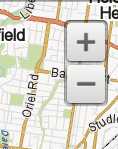Using the map
Map zooming & panning
Zooming
There are a few ways to zoom in and out of our maps.
Desktop
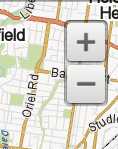
- Place your pointer on a location on the map where you want to zoom, and scroll up and down using the scroll wheel (or equivalent) on your mouse to zoom in and out.
- Double-click anywhere on the map, and it will automatically zoom into that point.
- Click on the Plus or Minus buttons in the top right-hand corner of the map.
Touch screen
- Double tap one finger to zoom in. Tap two fingers once or twice to zoom out.
- Use gestures to squeeze in or out of the map.
- Click on the Plus or Minus buttons in the top right-hand corner of the map.
Panning
Panning involves moving the map about.
Desktop
Click on any area on the map and drag your mouse in any direction.
Touch screen
Use your finger to gesture in any direction to move the map.